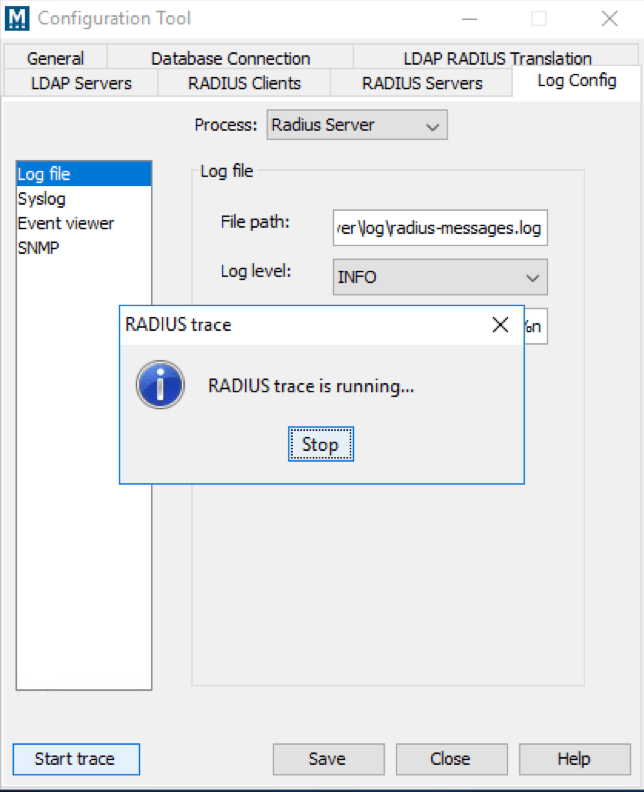Server Logs
Warning
Mideye Server 4 is no longer updated, and new installations are not supported. Only existing Mideye Server 4 installations and upgrades to latest release are supported. Please use Mideye Server 6 for new installations and continued support.
Log Configuration¶
Mideye Server offers a variety of logging options. These options does not require any restart of the Mideye services when enabled.
Log File¶
The default location for RADIUS messages is \log\radius-messages.log. The logging level is set to info but can be customised.
Syslog¶
To enable syslog, check the “Enable” button and specify the IP address to the syslog server.
Event Viewer¶
If Mideye server is installed on a Windows platform, Event Viewer can be enabled. This will log all error messages.
SNMP¶
To enable SNMP, check the “SNMP” button and specify the host, port and community of the SNMP server.
Start Trace¶
At the left bottom corner of the window a “Start Trace” button is available, and is used to troubleshoot various problems with the Mideye Server. When this button is clicked, all information will be sent to a file named trace.log until the trace is stopped. This log file is located in the log folder named RADIUSTrace.log.
The trace will not affect the production traffic, but be advised that these files quickly becomes big in size.
Starting a RADIUS trace