Switch Config
Warning
Mideye Server 4 is no longer updated, and new installations are not supported. Only existing Mideye Server 4 installations and upgrades to latest release are supported. Please use Mideye Server 6 for new installations and continued support.
Connection to Mideye Switch¶
Mideye helpdesk will assign each customer a unique TCP port to be used for communicating with Mideye´s central service. This port can only be reached from predefined IP-addresses.
To configure the TCP port, do the following:
- Contact Mideye Support at support@mideye.com or phone +46854514750 to obtain a unique TCP port. Include the public IP-address(es) that the Mideye-server originates from.
- In Mideye Configuration Tool, tab ‘General’, enter the TCP port in the “Switch port:” field.
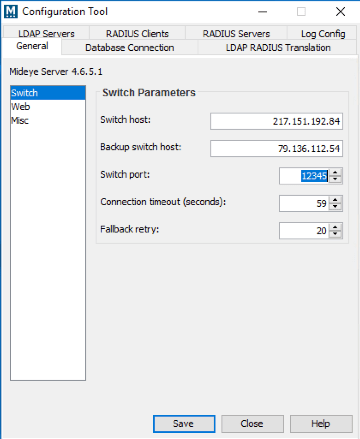
- Click “Save” and “Close” to restart the services.
Verify connectivity¶
Make sure that both 217.151.192.84 and 79.136.112.54 are reachable from the Mideye Server on the assigned TCP port. This can be verified by using Telnet from a Windows Command Prompt or a Linux terminal. A successful connection results in a blank page, and an unsuccessful connection results in an error message “Connecting to 79.136.112.54…Could not open connection to the host, on port XXXXX: Connect failed”.
Note that Mideye Support first opens for traffic in the backup switch (79.136.112.54). The opening in the primary switch (217.151.192.84) will only be done after volume traffic has been detected in the backup switch. It is safe to proceed with the configuration while waiting for the opening in the primary switch.
Troubleshooting¶
Connection failed¶
If the connection fails to both IP-addresses, check if there is any firewall blocking the TCP connection. If the problem persists, contact Mideye Support for real-time firewall logging.
Change of public IP address¶
If the Mideye server is moved and/or originates from a new public IP address, Mideye Support must be informed about the new IP.