Proxy Configuration¶
The Proxy Configuration page in Mideye Server allows administrators to configure a proxy server for outbound communications. This is essential for routing traffic through a proxy, enhancing network security, compliance, or when direct communication with the Mideye Central SMS system is not possible.
Important Information for Mideye Support¶
To ensure proper connectivity between Mideye Server and the Mideye Central SMS system, please provide Mideye Support with the following information:
- Mideye Server Outgoing IP Address: The IP address from which Mideye Server sends outbound traffic.
- Proxy Server Outgoing IP Address(es) (if using a proxy): The IP address or addresses of the proxy server handling outbound traffic.
This information allows Mideye Support to configure the Central system to accept incoming traffic from these IP addresses, ensuring seamless communication.
When to Use a Proxy Server¶
Use a proxy server in the following scenarios:
- Network Restrictions: When Mideye Server cannot communicate directly with the Central SMS system due to firewall or network policies.
- Enhanced Security: To add an additional layer of security by routing traffic through a controlled proxy.
- Compliance Requirements: To comply with organizational or regulatory requirements that mandate traffic routing through specific proxies.
- Traffic Filtering: To filter or monitor outbound traffic for specific purposes.
Configuration Options¶
General Settings¶
-
Use Proxy:
Enable this option by checking the box to route outbound connections through a proxy server. -
Proxy Host:
Enter the hostname or IP address of the proxy server (e.g.,localhost). -
Proxy Port:
Specify the port number on which the proxy server is listening (e.g.,8000). -
Save Changes:
Click this button to apply and save the proxy settings.
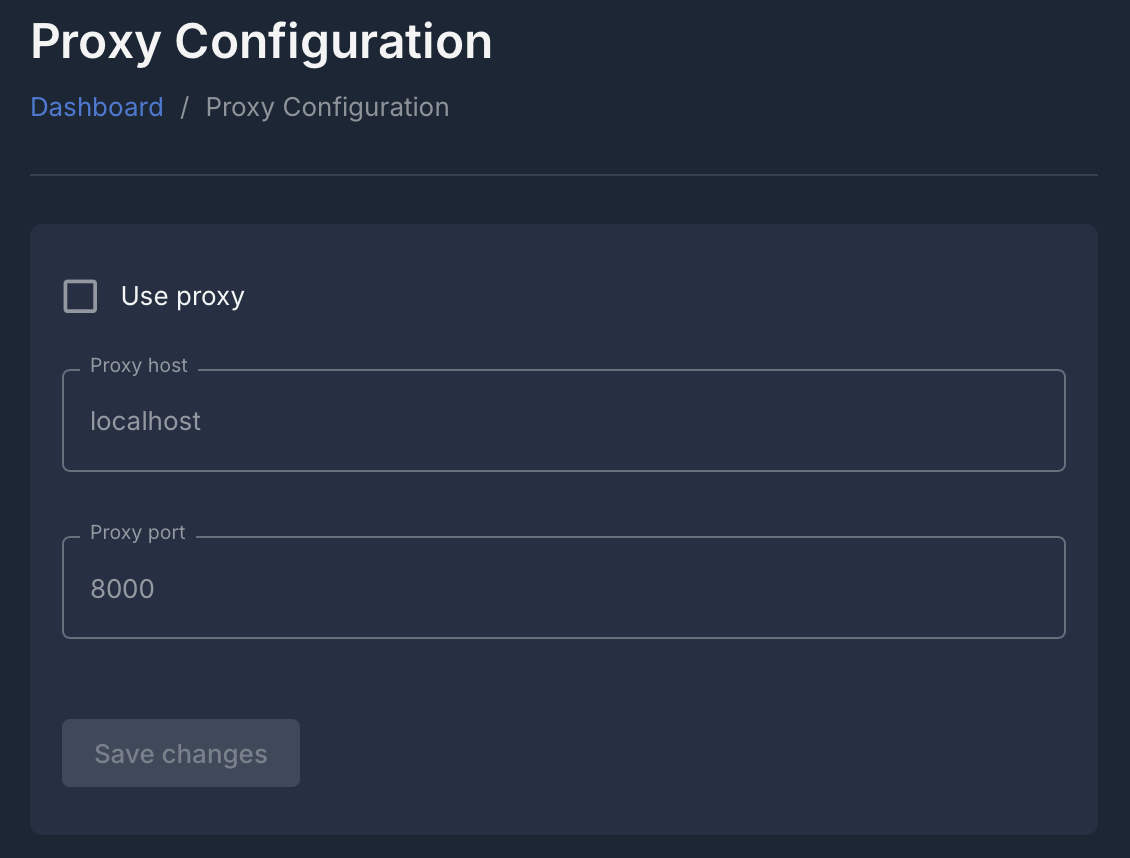 Proxy Configuration Page
Proxy Configuration Page
Troubleshooting¶
Connectivity Issues:
If Mideye Server cannot communicate with the Central SMS system after configuring the proxy, verify that:
- The proxy server is operational and accessible.
- The proxy host and port are correctly entered.
- The outgoing IP addresses are correctly provided to Mideye Support.
- Verify that the outgoing IP addresses and the Mideye-provided port are allowed through the outgoing firewall.
- Ensure that the firewall permits traffic from the Mideye Server to the proxy server and from the proxy server to the Central SMS system.
Authentication Failures:
- Ensure that the proxy server permits non-authenticated traffic, as Mideye Server does not support authentication for proxy connections. If credentials are required for other services, confirm they are correctly configured and compatible with the proxy setup.